So here's some samples and guidelines for this sort of effect.
First off I'll start off with a common streak of energy.
You'd see this sort of thing on Samurai Jack a lot, he would swipe his sword towards camera, the screen goes black and you see a quick 3 frame slash FX. To do this sort of thing I'll make the animation longer, that way this effect has a broader purpose, it could be used for Starfire's energized fist swinging for a punch, amongst other magic/energy streaking things.
To begin with, I draw the biggest portion of the FX. In this case the big arc that will sweep through about halfway into the whole animation.
Then I fill it in, any color (I'll change all the colors later), I usually draw in bright red or blue.
Then just straight-ahead animate with the onion skin on, only seeing your previous frame, it's so easy, it hurts.
Now for the fun part -- color and special effects.
First, I changed the BG to a dark color just so we can see it better.
Then with the Edit Multiple Frames button activated, I re-colored it all white.
Remember, what gives these energy bolts their color is their glows, the core base is usually white, just think about what gives lightsabers their color, it's not the 'blade' itself but the glow around it.
Now select all those layers and drag them over to a new layer underneath (hold ALT while dragging select frames to instantly duplicate those keys).
Then find the Filters tab, usually next to the Properties window,
if not, go to the Window menu at the top and click on Properties > Filters.
Pick the Glow filter.
Pick your color and jack up the numbers and change the quality to High.
Here's another energy bolt streaking through.
PLus a couple more drawings to dissipate the line as it trails off.
All the roughs put together looks like this (shot on 1s):
Add them glows the same way.
Slo-mo without glows:
Once in a while I look at old Sci-fi Anime and I'm reminded of the fact that the individual frames don't need to make sense, as long as it looks good when playing in real-time. Looking through Japanese animation frame by frame makes you scratch your head wondering why these drawings make absolutely no sense, but once the animation plays out - the visual chaos works out fine.
Here's a couple more similar energy impacts and minor blasts, sort of POV style.
The trick to lots of these is to do a build up and a big pop out then dissipate, similar formula to puffs of smoke.
Rough it out first - Implode a circular shape with diagonal-radial line work going inwards.
Blank screen, then a flash of color ( a simple radial gradient).
Then a burst outwards (reversing the implosion with a very simple explosion).
First frame being a ball of energy, the following frames it blasts outwards and quickly dissipated, the inner circular shape shoots outwards (expanding) and random uneven line work scatters outwards and breaks up as it thins out and shoots out like a water ripple.
In this case I doubled up the Glow layer to increase the intensity of the glows since I found they weren't big enough. The glows were set to 20 and the strength to 300, I started off with orange colors then blue after the flash frame.
Slo-Mo:
In this case I doubled up the Glow layer to increase the intensity of the glows since I found they weren't big enough. The glows were set to 20 and the strength to 300, I started off with orange colors then blue after the flash frame.
Slo-Mo:
If there's lots of tiny bits on screen the glows may not register to them, the trick is to lower the 'blur' number son the settings and rising the 'strength' number up high, so the glow stays visible.
For this one, I just made a little spark then the usual flash of light (radial gradient), then a ball of light and blast outwards, the line streaking out I put zig-zags through them to mix things up, then the usual dissipating as I just animated straight-ahead and showed the lines breaking up and shrinking and popping away.
In this case, starting off with yellow-green, then going with a white core with a yellow base color and an orange back-lit glow, then to a regular yellow and orange color scheme for the last few dissipation frames.
It's very easy to get lost in the picky details of these things, please don't, keep it simple, cheat it! Pop to a new position then it's easy to make it dissipate to death. Most bursts, explosions, dust impacts, smacking, striking, blasting, popping FX are fast with a slow settle/dissipation.
One last issue regarding glows and blurs in Flash, sometimes they glitch...badly. Usually when you have an FX animation tweening (while having glows on Movie clip symbols within the main Graphic symbol). If you have a camera move on the whole scene, then it's a guarantee it will glitch at some point, usually the glitches are just the glowing elements getting offset in position and in most cases they just disappear.
To fix this you have to keyframe the area on the main timeline that the glows are happening in, and sometimes if your FX are buried 3 or 4 symbols deep into the timeline, even have keyframes within the camera move. Make sure to save before attempting any 'main-timeline-keyframing' cause it can easily crash Flash.
The smarter alternative would be to render eyers seperately and importing them into After Effects and do your glows and blurs in there, but if you don't have AE, then Flash can do these glows and blurs as well.
FX designs and references from Alex Redfish.
FX designs and references from Alex Redfish.

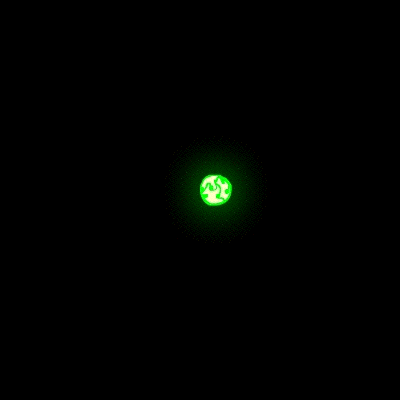














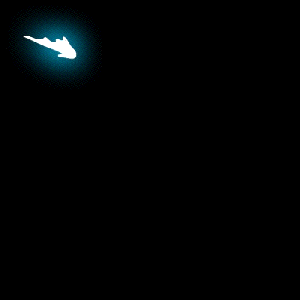








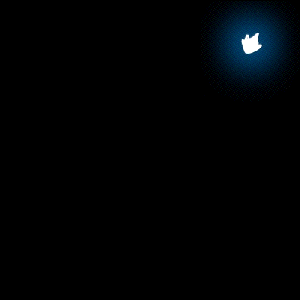













1 comment:
dude! these tutorials are so awesome! Thanks so much for your blog and these new lessons are really interesting :) looking forward to seeing more.
Post a Comment